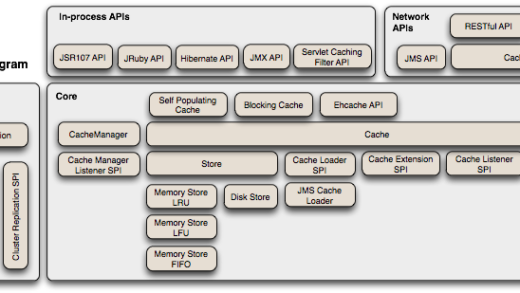在Ubuntu 18.04系统中安装TimescaleDB的方法
注意:由于本文示例就是用Postgre 10,如果您使用的是更新的版本,比如 PostgreSQL 14,安装timescale请参考以下步骤:
Installing self-hosted TimescaleDB on Debian-based systems
- At the command prompt, as root, add the PostgreSQL third party repository to get the latest PostgreSQL packages:
1apt install gnupg postgresql-common apt-transport-https lsb-release wget
- Run the PostgreSQL repository setup script:
1/usr/share/postgresql-common/pgdg/apt.postgresql.org.sh
- Add the Timescale GPG key:
1curl -L https://packagecloud.io/timescale/timescaledb/gpgkey | sudo apt-key add -
- Add the TimescaleDB third party repository:(注意区分debian和Ubuntu使用不同命令)
12sh -c "echo 'deb https://packagecloud.io/timescale/timescaledb/debian/ $(lsb_release -c -s) main' > /etc/apt/sources.list.d/timescaledb.list"sh -c "echo 'deb https://packagecloud.io/timescale/timescaledb/ubuntu/ $(lsb_release -c -s) main' > /etc/apt/sources.list.d/timescaledb.list" - Install Timescale GPG key
1wget --quiet -O - https://packagecloud.io/timescale/timescaledb/gpgkey | apt-key add -
- Update your local repository list:
1apt update
- Install TimescaleDB:
1apt install timescaledb-2-postgresql-14
NOTE
If you want to install a specific version of TimescaleDB, instead of the most recent, you can specify the version like this:bash apt-get install timescaledb-2-2.6.0-postgresql-12You can see the full list of TimescaleDB releases by visiting our releases pagehttps://packagecloud.io/timescale/timescaledb
按照下面提供的方法在Ubuntu 18.04 LTS服务器中启动并运行TimescaleDB。
一、更新系统
执行以下命令更新系统:
sudo apt update
sudo apt upgrade
然后重新启动系统:
sudo reboot
二、安装PostgreSQL
TimescaleDB需要PostgreSQL 9.6或更高版本,我们需要在设置TimescaleDB之前安装PostgreSQL,可以参考如何在Ubuntu 18.04上安装和使用PostgreSQL。
导入存储库签名密钥:
wget –quiet -O – https://www.postgresql.org/media/keys/ACCC4CF8.asc | sudo apt-key add –
添加PostgreSQL apt存储库:
cat >/etc/apt/sources.list.d/pgdg.list<<EOF
deb http://apt.postgresql.org/pub/repos/apt/ bionic-pgdg main
EOF
更新包列表并安装postgresql包:
sudo apt update
sudo apt install postgresql-10
PostgreSQL 10的配置文件是/etc/postgresql/10/main/postgresql.conf
设置PostgreSQL管理员用户的密码:
# su – postgres
$ psql -c “alter user postgres with password ‘StrongPassword'”
三、安装TimescaleDB
最后一步是在Ubuntu 18.04系统服务器中安装TimescaleDB。
添加下面PPA:
sudo add-apt-repository ppa:timescale/timescaledb-ppa
sudo apt-get update
然后为PostgreSQL 10安装TimescaleDB,如果你有PG 9,用9替换10:
sudo apt install timescaledb-postgresql-10
编辑postgresql.conf以加载必要的TImescaleDB库。
sudo vim /etc/postgresql/10/main/postgresql.conf
找到下面的行并更改显示的值(如果需要,取消注释):
shared_preload_libraries = ‘timescaledb’
如下图所示:
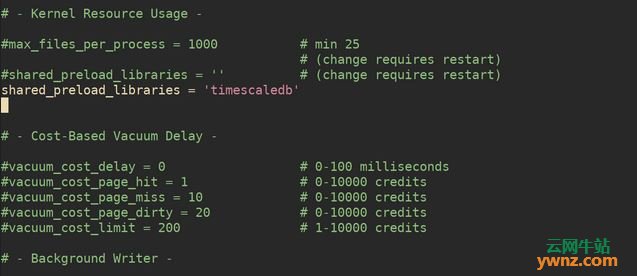
保存更改后重新启动postgresql服务:
sudo systemctl restart postgresql
四、测试TimescaleDB安装是否成功
我们现在可以通过创建一个新的空数据库来测试我们的TimescaleDB安装是否成功,或者将现有的PostgreSQL数据库转换为使用TimescaleDB。
使用名为postgres的超级用户连接到PostgreSQL:
# su – postgres
$ psql
psql (10.5 (Ubuntu 10.5-1.pgdg18.04+1))
Type “help” for help.
postgres=# CREATE database test_db;
CREATE DATABASE
1]、添加TimescaleDB
连接到数据库:
postgres=# \c test_db
You are now connected to database “test_db” as user “postgres”.
2]、使用TimescaleDB扩展数据库
test_db=# CREATE EXTENSION IF NOT EXISTS timescaledb CASCADE;
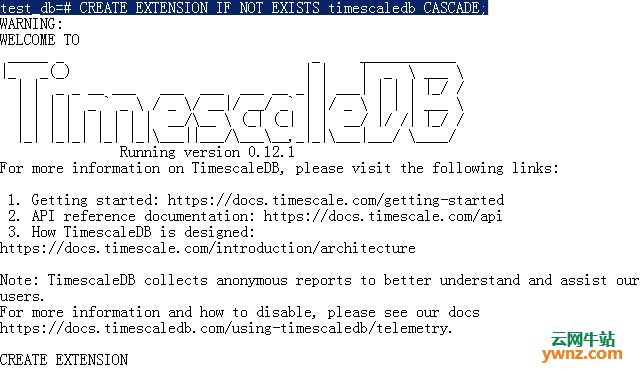
3]、连接到新创建的数据库:
psql -U postgres -h localhost -d test_db
至此,测试TimescaleDB安装成功。